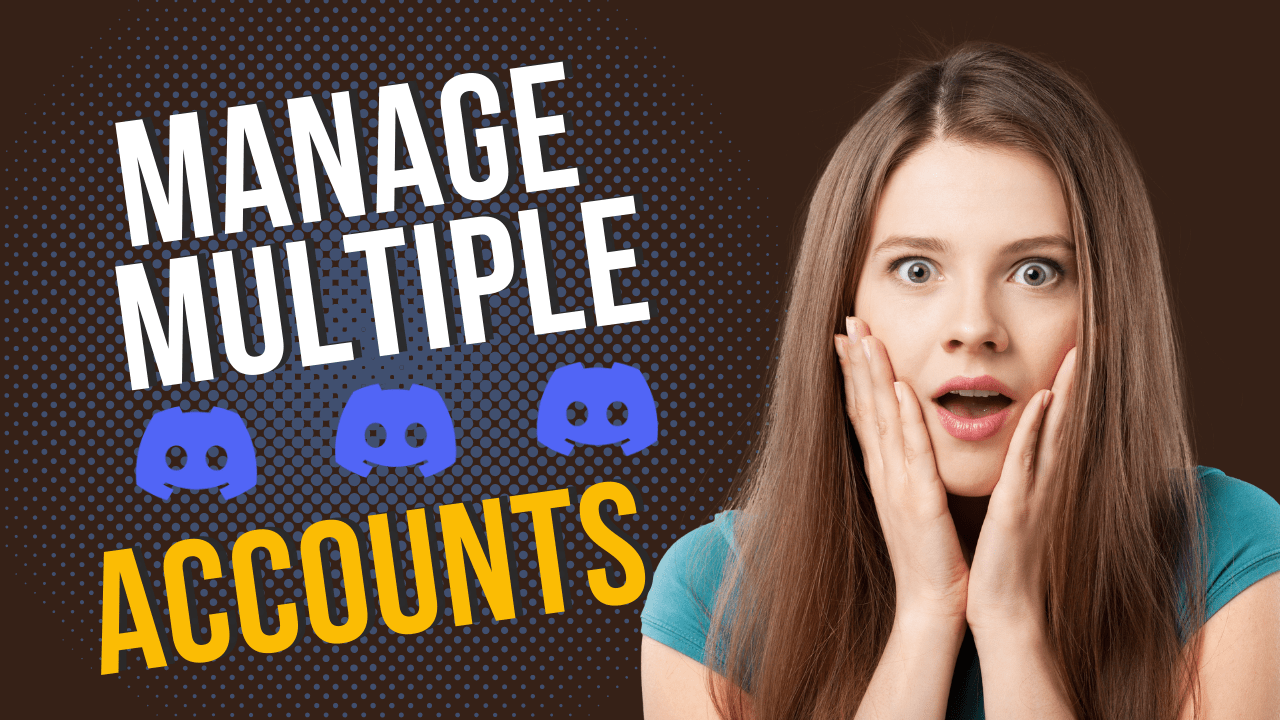Are you using more than one Discord account but find it annoying to switch back and forth all the time? Perhaps you work for a lot of different clients or have a separate Discord account for things like gaming.
If you want to switch between accounts or open two Discord accounts at the same time, you can’t with Discord. Some other platforms let you do this easily. It’s not that simple, but there are a few ways to access multiple accounts at once that we’ll talk about in this article.
How Do I Access Multiple Discord Accounts at the Same Time?
Many Discord users have asked how they can use more than one Discord account at the same time. There is one way to do this: When you need to use a different Discord account, you can log in and out of each one. However, this can be very long-winded and it can be hard to keep track of all the different logins. Plus, having to log in and out of accounts, all day can slow you down.
Fortunately, there are a few ways that don’t require you to keep typing in your login information that we’ll look into.
1. Switch between different browsers
It’s easier to use multiple browsers because each of your Discord accounts has a different email address. You don’t have to type in your passwords over and over again. When you want to open a different browser for each Discord account you want to keep open, just open a new one. There are keyboard shortcuts you can use to quickly switch between different web browsers, so do that.
Step 1:
Then, open up a browser like Firefox or Safari and sign in to one of your Discord accounts, like the one you used to sign up for.
Step 2: Open a new browser. This will be a different browser than the one you chose in Sign in to a second Discord account.
Step 3:
Continue to open new browsers and sign into your Discord accounts until you have logged into all of your accounts, then close the browsers and start over. To use Discord, you should be logged in to a different account on each browser
Step 4:
Use these keyboard shortcuts to quickly switch between browsers.
Hit the F3 key on a Mac to show all of the open windows on your screen. Then, just click on the window you want.
Alt + Tab is a way to scroll through the open windows on Windows. When you see an outline around the window you want, let go of the Alt key.
2. Install Switch extension
Switching between browsers is an option, but it isn’t the best way to go. If you have a lot of windows open at the same time, it can be hard to keep up and slow you down.
Switch is a better way to access multiple Discord accounts at the same time. With Switch, you can log in to multiple accounts on the same browser, because it was made to make it easy for people to switch between different accounts of the same app.
Switch Extension will help you be more productive by allowing you to access multiple Discord accounts at the same time. The sidebar is very useful because it lets you move around the web without having a lot of tabs.
As a bonus, you can quickly find what you need thanks to the advanced search feature. This will not affect the web apps and extensions you already use, because the workstation runs inside your browser and doesn’t need to be outside of it.
Switch helps you work more efficiently when you have a lot of Discord accounts.
Switch is a tool that lets you work more efficiently between multiple Discord accounts. Try it now. Simply add it to your Chrome browser and start taking advantage of it.